Options & Tools
This tab lets you setup the program options, settings and perfrom maintenance tasks.
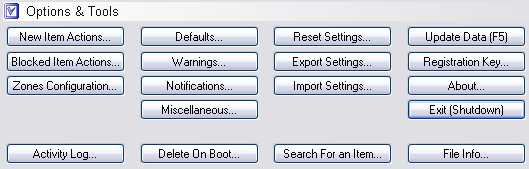
New Item Actions
Defines actions for new items. The action is executed when a new item is added. For example, if the action is Ask and a new BHO is added, Browser Sentinel displays the alert dialog offering to perform an action. If the action is Accept, then the alert dialog is not shown and the BHO is automatically accepted. You can also configure Browser Sentinel to automatically disable or delete a new item.
Blocked Item Actions
Defines actions for items in the blocked lists. The action is executed when a new item is added and the item is present in one of the blocked lists. For example, some programs add themselves to the startup list every time they are executed. You can add such a program to the corresponding blocked list and set the blocked item action to Disable. Next time the program adds itself to the startup list, Browser Sentinel will automatically disable the startup entry.
Zones Configuration
Browser Sentinel lets you select which security zones to monitor and display information about. For example, if you turn off the Loaded Modules zone, the corresponding tab won't be shown in the program main window and Browser Sentinel won't monitor loaded modules any more.
Defaults
Defines default values for the delete dialog options.
Delete files to the recycle bin - Browser Sentinel deletes files to the recycle bin if the option is set. Otherwise files are deleted permanently. When deleting files during Windows startup, Browser Sentinel moves files to the RecycleBin_<encrypted user name> folder located in the program folder (e.g. C:\Program Files\Browser Sentinel 2\).
Delete the corresponding file along with the registry key/value - when deleting a registry key/value, terminating a program or uninstalling a service you can also delete the corresponding file if the option is set.
Unregister a DLL module before deletion - Browser Sentinel can unregister a DLL module - call the module's DllUnregisterServer function (if any).
Delete an item's HKCR\CLSID key - The HKCR\CLSID key usually contains the item's class identifier (GUID). It is highly recommended that you enable this option.
Warnings
Lets you select which warning messages to display.
Warn if Internet Explorer is running - disabling or deleting items from the Internet Explorer zones is not recommended when Internet Explorer is running.
Warn if a broken LSP is found - a broken LSP brakes your Internet connection. It is recommended that you delete broken LSPs.
Warn if the trusted sites list changes - malicious programs can add sites to the Internet Explorer trusted sites list so that the sites could freely install additional software or run potentially dangerous scripts.
Warn when deleting an item - if this warning is disabled Browser Sentinel will use default options when deleting an item and won't display the delete confirmation dialog.
Warn when terminating a program - warns you before actually terminating a program.
Warn when unloading a module - warns you before actually unloading a module.
Warn if Internet connection settings are changed - a hijacker might try to stealthily change your Internet connection settings in order to hijack your Internet traffic and display popups or spy on you. If this option is enabled you are always aware of the change.
Notifications
Defines the way Browser Sentinel notifies you of various events.
Automatically accept system items - the program will automatically accept items which appear to be system items.
Automatically hide ... - the program automatically hides the notification balloon after a few seconds. Otherwise you must click the balloon to hide it.
Notify when a system item is accepted - the program notifies you when a system item is automatically accepted.
Notify when an action is executed for an item - the program notifies you of the actions (defined in the New Item Actions dialog) executed for new items.
Notify when an action is executed for an item in a blocked list - the program notifies you of the actions (defined in the Blocked Item Actions dialog) executed for new items listed in a blocked list.
Notify when an item listed in a safe list is accepted - the program notifies you when a new item listed in a safe list is automatically accepted.
Miscellaneous
Defines various miscellaneous options.
Always show the program icon in the system tray - the program icon in the system tray can be hidden and will show up only when the program notifies you of an event.
Calculate file CRC32 checksum - if the option is disabled, Browser Sentinel won't calculate CRC32 checksum. This can improve the program performance.
Calculate file MD5 hash - if the option is disabled, Browser Sentinel won't calculate MD5 hash. This can improve the program performance.
Search URL - the search string that is used when you select the Search on the Interent command from the right-click menu.
Start Browser Sentinel at Windows startup - if the option is enabled (as it is by default), Browser Sentinel is started every time Windows starts. Otherwise you should start the program manually.
Periodically check for newer versions of the program - Browser Sentinel will make requests to www.BrowserSentinel.com once a week to see if a new version of the program is available.
User interface language - The language of the user interface and the user's manual of the program.
Web Browser Path - A full path to your web browser's executable file (e.g. C:\Program Files\Mozilla Firefox\firefox.exe). Leave this field blank if you want Browser Sentinel to use your default browser.
Reset Settings
Lets you reset the program settings to its default values.
Export Settings
Lets you export the program settings to a file. You can import the exported settings later. This is useful when you need to re-install Windows and you don't want to lose your Browser Sentinel settings.
Import Settings
Lets you import the program settings from a file.
Update Data
Performs data update - Browser Sentinel refreshes data for all the zones.
Registration Key
Lets you enter you registration key.
About
Displays the program version and copyright information.
Exit (Shutdown)
Shutdowns Browser Sentinel. Unlike clicking the Hide button or the Close button in the upper right corner, shutting down will actually close the program, unloading it from the memory.
Activity Log
The activity log helps the user to trace an item's activity in a security zone. It displays the recent actions taken by the user (accepted, deleted or disabled items) and the items that were recently added to the security zones. The items older than 60 days are automatically deleted once a week.
Delete On Boot
Allows you to delete a locked file. You cannot delete a file if it is in use by Windows or a running program. Such files can be deleted only before Windows starts.
Search For an Item
Allows you to search for an item in all security zones. You can search in all properties or only a specific property.
File Info
Displays basic information (file size, date created, etc.) about the file specified.